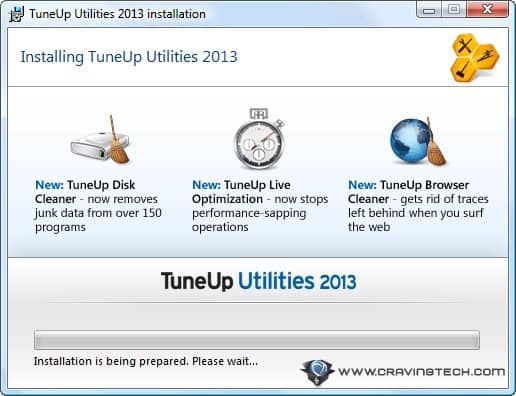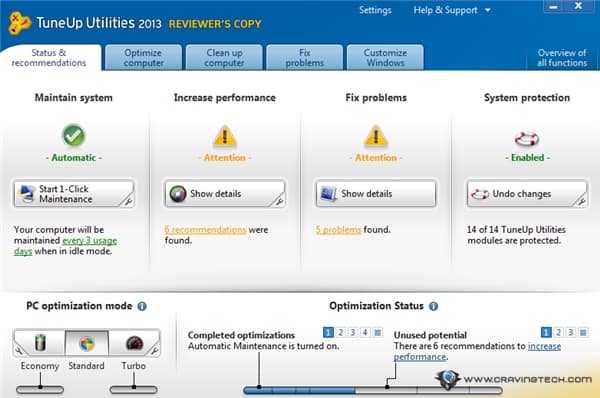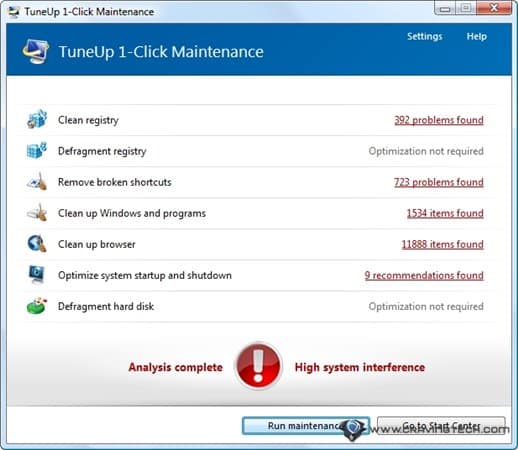Firstly, sorry for not posting in a long time. Life goes on and sometimes it's hard to keep up with everything.
Anyways, I'm writing about an interesting website aptly called MissionMCQ. This service (since it packs together a Chrome app, Android app, web app, Kindle app...and so on) aims to offer everyone free MCQ papers; for all ages and subjects too.
 |
| MissionMCQ Chrome app |
Signing up (free again of course) gives you the ability to sync all your papers plus the stats between various devices; for example, the paper you downloaded on the Android app will be available in the web app if you have signed into both of them. The other cool feature is the ability to share a paper and score that you have just completed on Google+ from the final screen itself. On the Android app you can share to Facebook, Messenger...etc since it brings up the native share dialog.
 |
| Share your score on the Android app |
Each app brings with it a default of 3 MCQ papers by default so that you are good to go right after downloading the app, or visiting, in the case of the web app. The web app is cleverly built in that it stores all downloaded papers for offline usage so that you can answer MCQ papers even in a no-internet zone, which is quite common here in Sri Lanka ;)
Additional papers can be downloaded from the MCQStore. It is as easy as clicking on the 'Do Now' button after finding a paper you fancy. On the Chrome app and Android app, the 'get papers' option is neatly tucked away in the respective menus so that you don't have to leave the app to get yourself some new papers.
 |
| MCQStore on the Chrome app |
The Chrome app however seems buggy at the moment and often fails to load all the papers after a manual syncing. On the other hand, it should be appreciated that there is localization support for Sinhala language, starting from the homepage right upto the Android app. The localization support is implemented in such a way that Sinhala letters are rendered properly even on devices that do not have official Sinhala support. There are papers from GCE A/L and O/L as well.
All the apps are built on similar UI principals so everything feels so fluid and the interface intuitive and clean. However the Android app slows down from time to time; not too much as to reduce usability.
MCQ Papers can be created using MCQMaker and uploaded to the MCQStore given that you have already signed in. Paid features include the ability to create private MCQ papers and edit already uploaded papers (you can upload a paper only once using the free account-so make sure you have no typos!). The web app takes the form of a wizard like step-by-step interface to ensure that it is easy to create MCQ papers.
So what do y'all think about this? Don't forget to share this with your friends or leave a comment ;)
All the apps are built on similar UI principals so everything feels so fluid and the interface intuitive and clean. However the Android app slows down from time to time; not too much as to reduce usability.
MCQ Papers can be created using MCQMaker and uploaded to the MCQStore given that you have already signed in. Paid features include the ability to create private MCQ papers and edit already uploaded papers (you can upload a paper only once using the free account-so make sure you have no typos!). The web app takes the form of a wizard like step-by-step interface to ensure that it is easy to create MCQ papers.
 |
| Question Editor - MCQMaker |
So what do y'all think about this? Don't forget to share this with your friends or leave a comment ;)